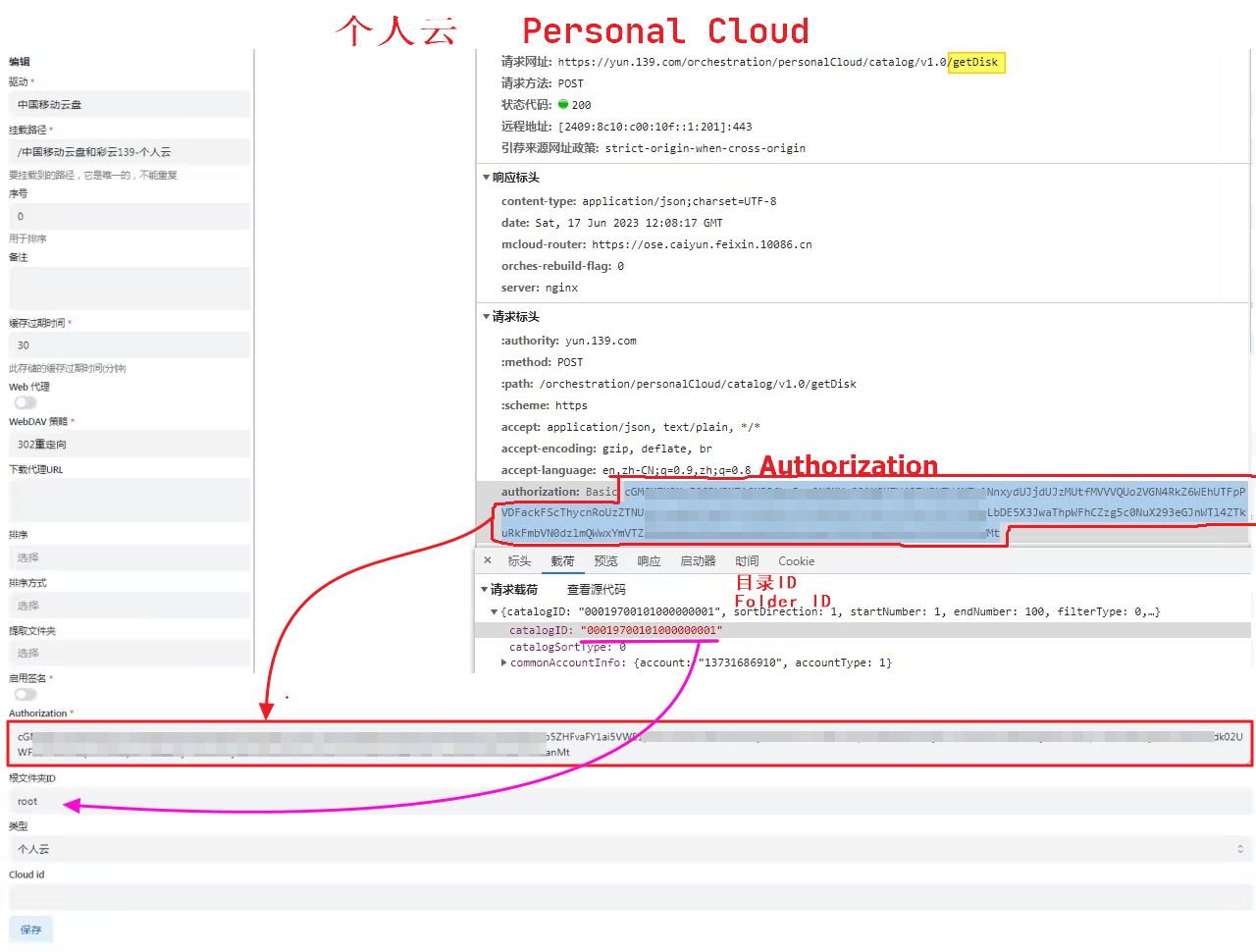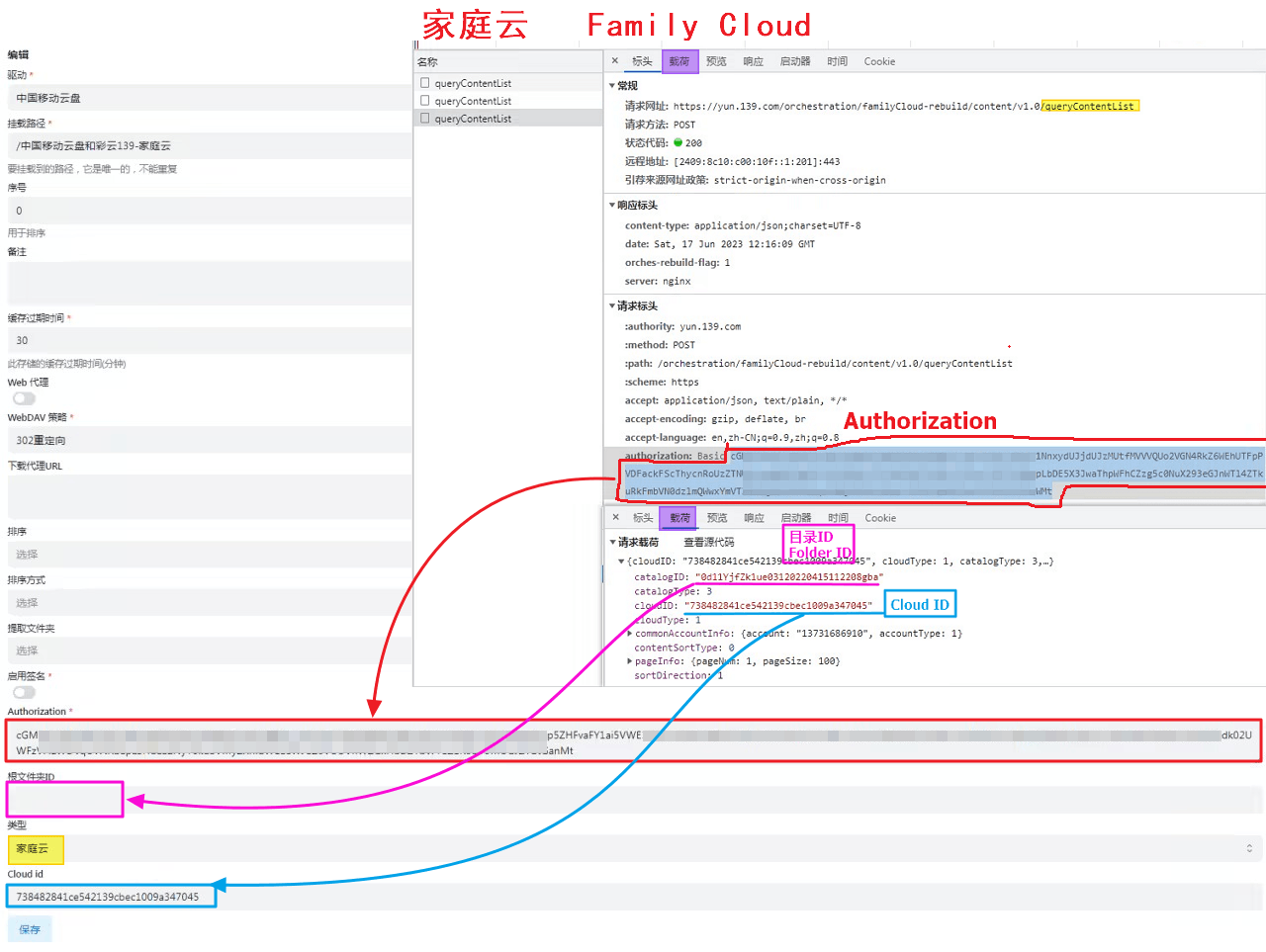139Yun
139Yun
Account
Mobile phone number for login
Cloud disk address:https://yun.139.com/
- ⚠️ The alist version must be greater than
v3.18.0to use this tutorial (excluding v3.18.0)
Tips
Update the method of authentication, please get Authorization to fill in
root folder ID
Personal cloud:ROOT will list all of them, cover 18 items (viewing it by itself), and normal files are in My folder.
- If you fill in the folder ID, the normal root directory folder is listed (this method is recommended)
Family cloud:The root directory is empty is all files
- If you want to list a folder separately, get the directory ID method in the picture of the family cloud below
Type
Personal Cloud: Choose Personal Cloud
Family Cloud: Choose Family Cloud
Other
Other information is taken from the request, which has changed from cookie to obtaining
AuthorizationIf you can't find the load on the bottom of the request information, go to the top `on the top of the upper row, marked the purple highlight
Cloud ID
Personal cloud does not need to fill in, Family cloud is dedicated.
Search keywords
Pay attention to the keywords, use it below to get authorization
- Personal Cloud:getDisk
- Family Cloud:queryContentList
Personal cloud:

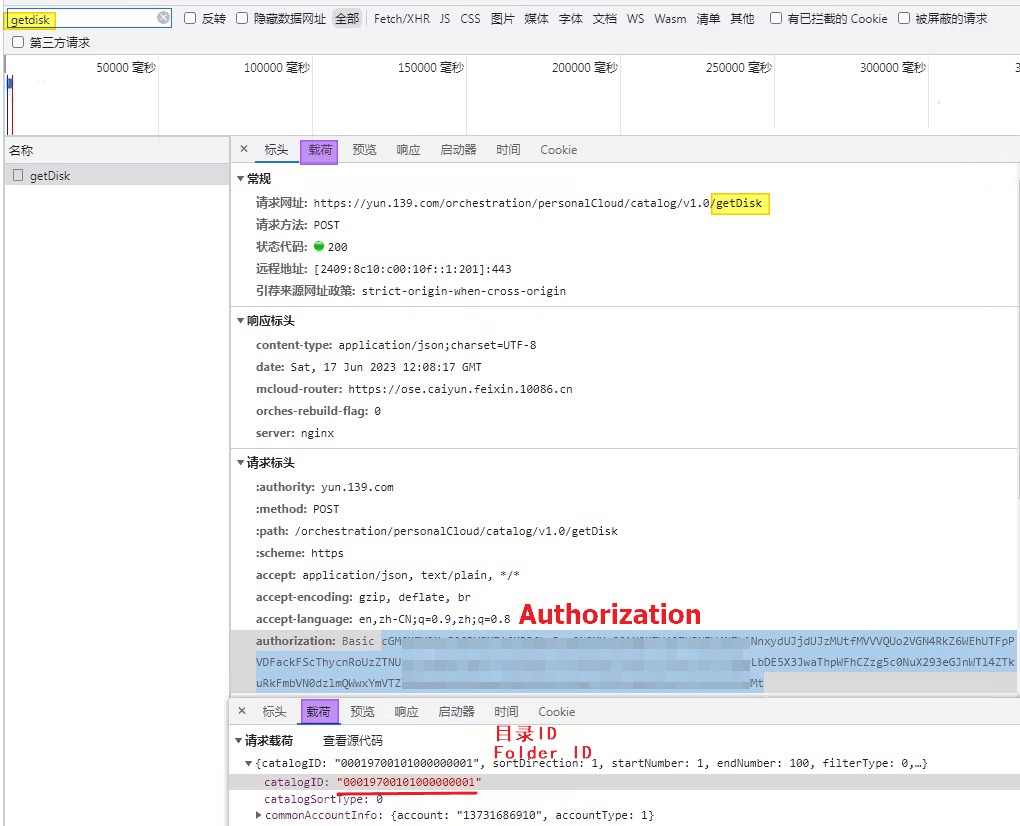
Note: Family cloud does not support renames, movement, copying and uploading.
Family cloud:
Note: Family cloud does not support renames, movement, copying and uploading.
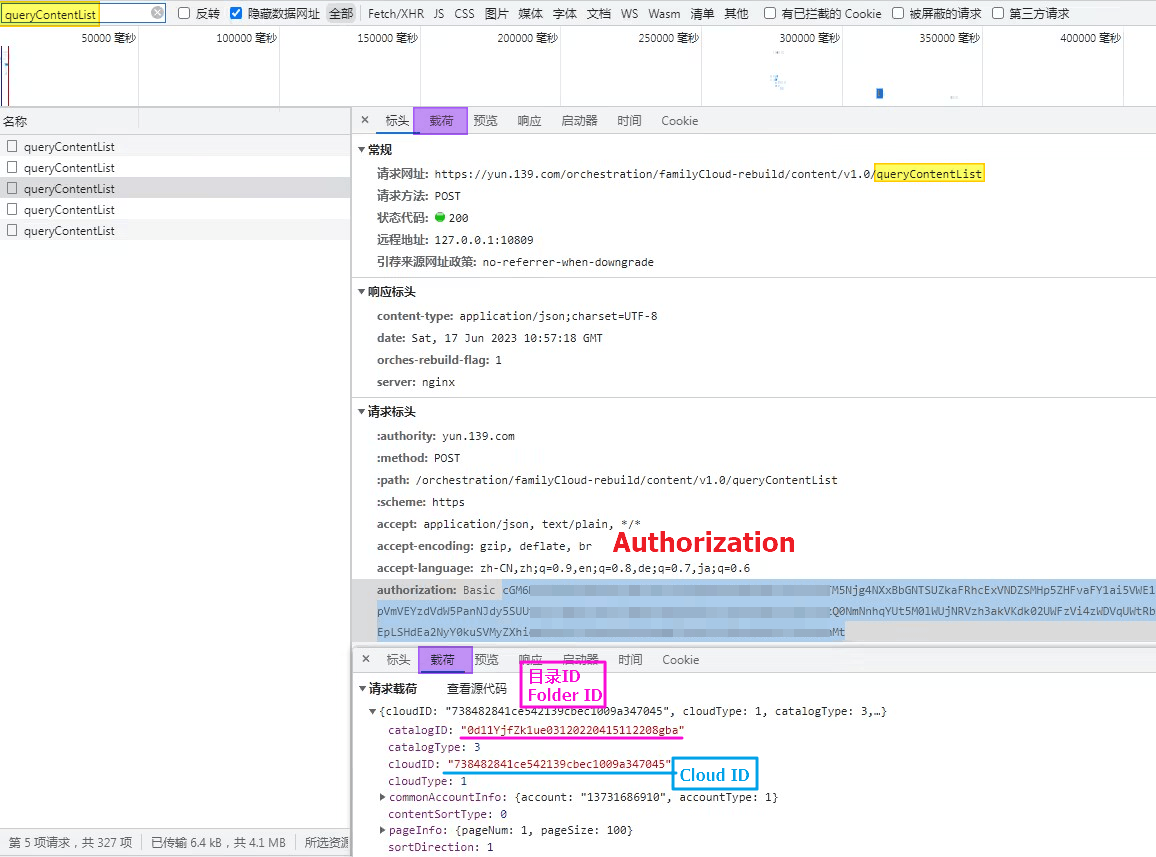
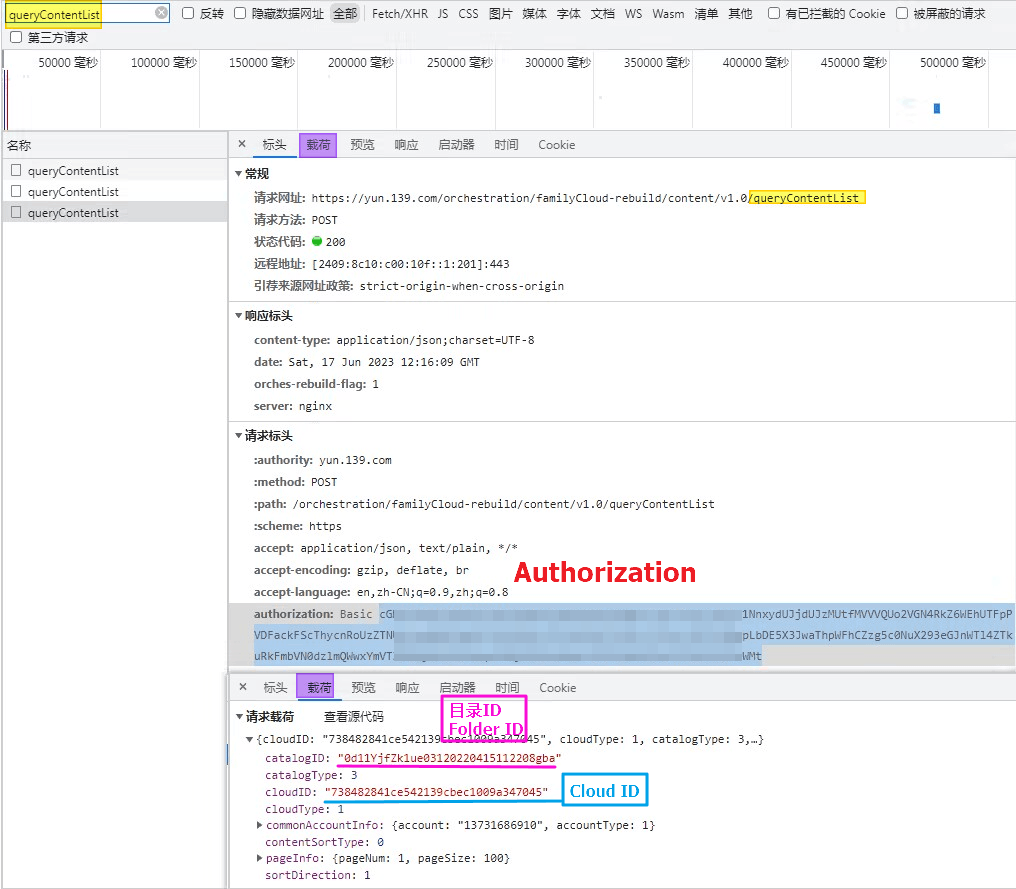
Teaching video
Although the video is V2 version, the way to obtain the directory ID and the cloud ID is the same.
https://www.bilibili.com/video/BV1US4y1w79a
From the previous way to get cookies, now replaced it with Authorization,You can see the Fill in the Example tutorial below
AList fill in examples:
AuthorizationJust fill in the content of the start after the basic space